Any text editor with command line tools can be used to build Flutter applications. In this tutorial, we’ll be using Android studio. You can also use any text editors such as Visual Studio Code.
This post demonstrates how to install flutter in android studio and Visual studio code.
Installing flutter in Android Studio
- Install the latest version of Android studio.
- Open Android Studio.
- Go to File > Settings > Plugins on Windows & Linux to open Plugin preferences. On Mac, go to Preferences > Plugins.
- Select Browse repositories, search Flutter plugin and Install the plugin.
- Click Yes when prompted to install the Dart plugin.
- Restart Android Studio.
Setting up Visual Studio Code
- Install the latest version of Visual Studio Code.
- Open Visual Studio Code.
- Go to the Extensions tab (Ctrl+Shift+X on Windows). You can also open extensions tab from View > Command Palette -> Type “install”, and select Extensions: Install Extensions.
- Search Flutter and install the plugin.
Visual Studio Code - Code Editing. Redefined
Visual Studio Code is a code editor redefined and optimized for building and debugging modern web and cloud applications. Visual Studio Code is free and available on your favorite platform - Linux, macOS, and Windows.

Now, Lets create our first Flutter Application.