Joomla is the second most popular Content Management System. Installing Joomla is a simple task. It will take less than 10 minutes.
In this post, I’ll show you how to install Joomla on a local machine. I’ll be using XAMPP on Windows 10 in this tutorial.
Requirements
- XAMPP – If you are installing on local machine.
Installing Joomla – on a local machine
- Download Joomla from the official website.
- If you are installing Joomla your PC, then extract the downloaded file to the htdocs folder of XAMPP installation and rename the extracted folder to mysyte. By default, the path will be C:/xampp/htdocs.
- Navigate to http://localhost/sitename.
- Fill the required fields as shown in the video.
- Click install.
Accessing website – on local machine
- Visit
http://localhost/mysitefor viewing the website. - Visit
http://localhost/mysite/administratorfor the admin dashboard.
Installing Joomla – on a web server
- Download Joomla from the official website.
- To install Joomla on your web server, extract Joomla to the root directory of your website.
- Navigate to
http://your_site_address. - Fill the required fields as shown in the video.
- Click install.
Accessing website – on web server
- Visit
http://site_addressfor viewing the website. - Visit
http://site_addressfor the admin dashboard.